Eclipse Xine Player
Now that libxine-java supports SWT, it is only natural to provide an Eclipse Plug-In, especially since Eclipse and Eclipse Plug-Ins are really en vogue. :)
What's it good for? Imagine you're developing a multimedia application which plays different animations (e.g. e-learning) and you have quite some different movie files. If you double-click on of them in the Navigator, an external player opens (hopefully). But wouldn't it be more convenient if a new (editor) window opens with basic playback control?
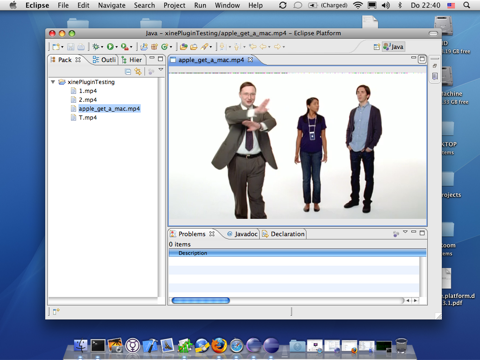
Screenshot of video playing inside Eclipse
That's the goal now. I've created a new SVN branch for this: http://libxine-java.svn.sourceforge.net/viewvc/libxine-java/branches/eclipse-xine-player/
It looks like that installation and deployment will be the biggest obstacles due to the JNI part of libxine-java. Getting Eclipse to let us double-click on a movie file and play it in a window is actually quite easy, once you understand that you need to provide an editor instead of a view.
To give it a try, you'll need Eclipse with the Plug-In Development Environment (PDE) installed. First, install libxine-java normally. Now, check out the eclipse-xine-player sources. For some tricky reason I don't quite understand yet, you have to remove the just installed libxine.jar from the system directory and place it into newly created eclipse-xine-player folder. Now, you can start up Eclipse and press the "Launch Eclipse Application" link in the plug-in editor view.